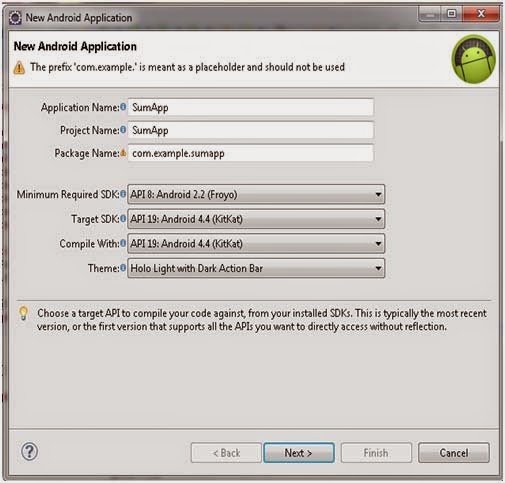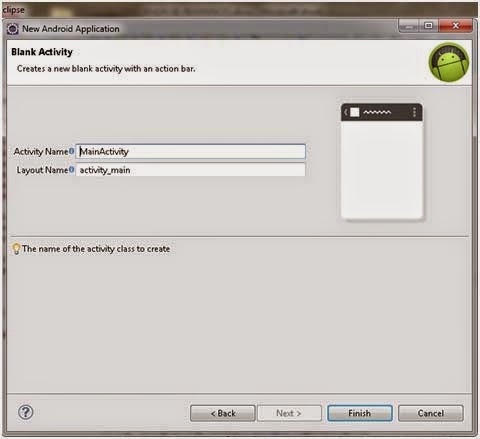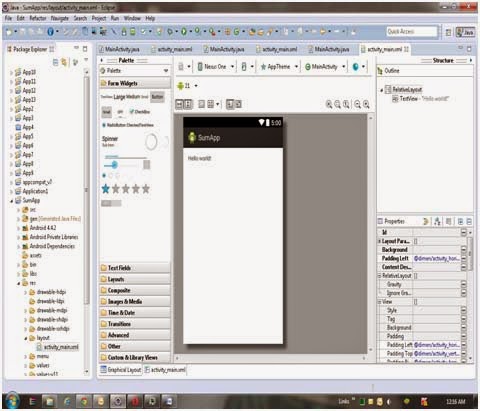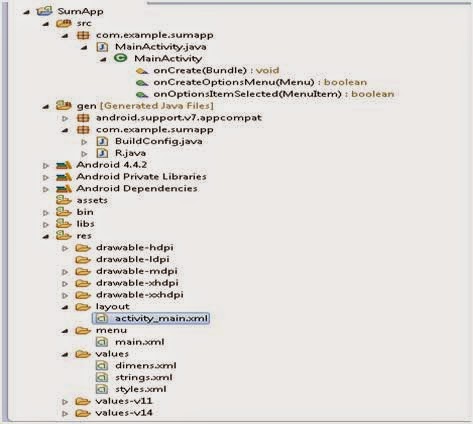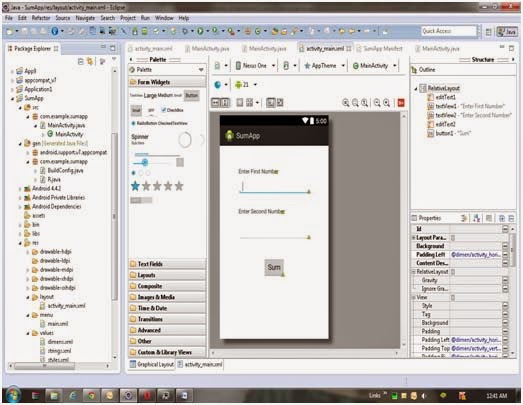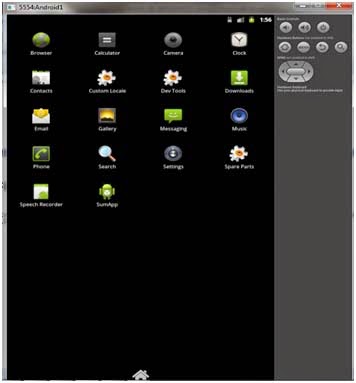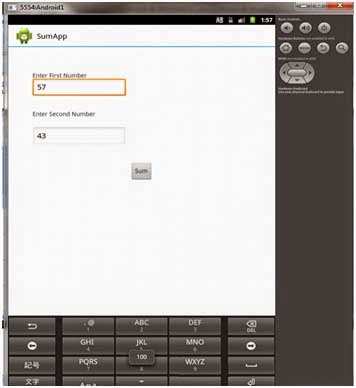Before starting example using Android SDK, you have to make sure that you have setup your Android development environment properly in your system and you you have knowledge with Eclipse IDE.
The first step is to create a simple Android Application using Eclipse IDE. Follow the option File -> New -> Project and finally select Android New Application wizard from the wizard list.
Name your application as SumApp
Create blank activity with MainActivity
Next, follow the instructions provided and keep all other entries as default till the final step. Once your project is created successfully, you will have following project screen:
Anatomy of Android Application
You should be aware of a few directories and files in the Android project:
|
S.N.
|
Folder, File &
Description |
|
1
|
src
This contains the .java source files for your project. By
default, it includes an MainActivity.javasource file having an activity class that runs when your app is launched using the app icon. |
|
2
|
gen
This contains the .R file, a compiler-generated file that references all the resources found in your project. You should not modify this file. |
|
3
|
bin
This folder contains the Android package files .apk built by the ADT during the build process and everything else needed to run an Android application. |
|
4
|
res/drawable-hdpi
This is a directory for drawable objects that are designed for high-density screens. |
|
5
|
res/layout
This is a directory for files that define your app’s user interface. |
|
6
|
res/values
This is a directory for other various XML files that contain a collection of resources, such as strings and colors definitions. |
|
7
|
AndroidManifest.xml
This is the manifest file which describes the fundamental characteristics of the app and defines each of its components. |
The Manifest File
AndroidManifest.xml is a required file for every application. It sits in the root folder for an application, and describes global values for your package, including the application components (activities, services, etc) that the package exposes and the implementation classes for each component, what kind of data each can handle, and where they can be launched.
Activity_main layout File:
Choose graphical view in activity_main file from layout folder. From the Form widget choose two TextView items change their text value from property window. Then place two textfields and Button on the screen. Now layout looks like the screen below:-
Activity_main.xml File :
MainActivity File :-
The main activity code is a Java file MainActivity.java. This is the actual application file which ultimately gets converted to a Dalvik executable and runs your application.
package com.example.sumapp;
import android.support.v7.app.ActionBarActivity;
import android.os.Bundle;
import android.view.Menu;
import android.view.MenuItem;
import android.view.View;
import android.view.View.OnClickListener;
import android.widget.Button;
import android.widget.EditText;
import android.widget.Toast;
public class MainActivity extends ActionBarActivity {
private EditText edittext1,edittext2;
private Button buttonSum;
@Override
protected void onCreate(Bundle savedInstanceState) {
super.onCreate(savedInstanceState);
setContentView(R.layout.activity_main);
addListenerOnButton();
}
public void addListenerOnButton(){
edittext1=(EditText)findViewById(R.id.editText1);
edittext2=(EditText)findViewById(R.id.editText2);
buttonSum=(Button)findViewById(R.id.button1);
buttonSum.setOnClickListener(new OnClickListener(){
@Override
public void onClick(View view) {
String value1=edittext1.getText().toString();
String value2=edittext2.getText().toString();
int a=Integer.parseInt(value1);
int b=Integer.parseInt(value2);
int sum=a+b;
Toast.makeText(getApplicationContext(),String.valueOf(sum),Toast.LENGTH_LONG).show();
}
});
}
@Override
public boolean onCreateOptionsMenu(Menu menu) {
// Inflate the menu; this adds items to the action bar if it is present.
getMenuInflater().inflate(R.menu.main, menu);
return true;
}
@Override
public boolean onOptionsItemSelected(MenuItem item) {
// Handle action bar item clicks here. The action bar will
// automatically handle clicks on the Home/Up button, so long
// as you specify a parent activity in AndroidManifest.xml.
int id = item.getItemId();
if (id == R.id.action_settings) {
return true;
}
return super.onOptionsItemSelected(item);
}
}
Running the Application
Running an Android App require AVD Emulator or your android mobile phone connected to laptop. Here I am using AVD Emulator to run application. Right click on your android project and select run as android application.